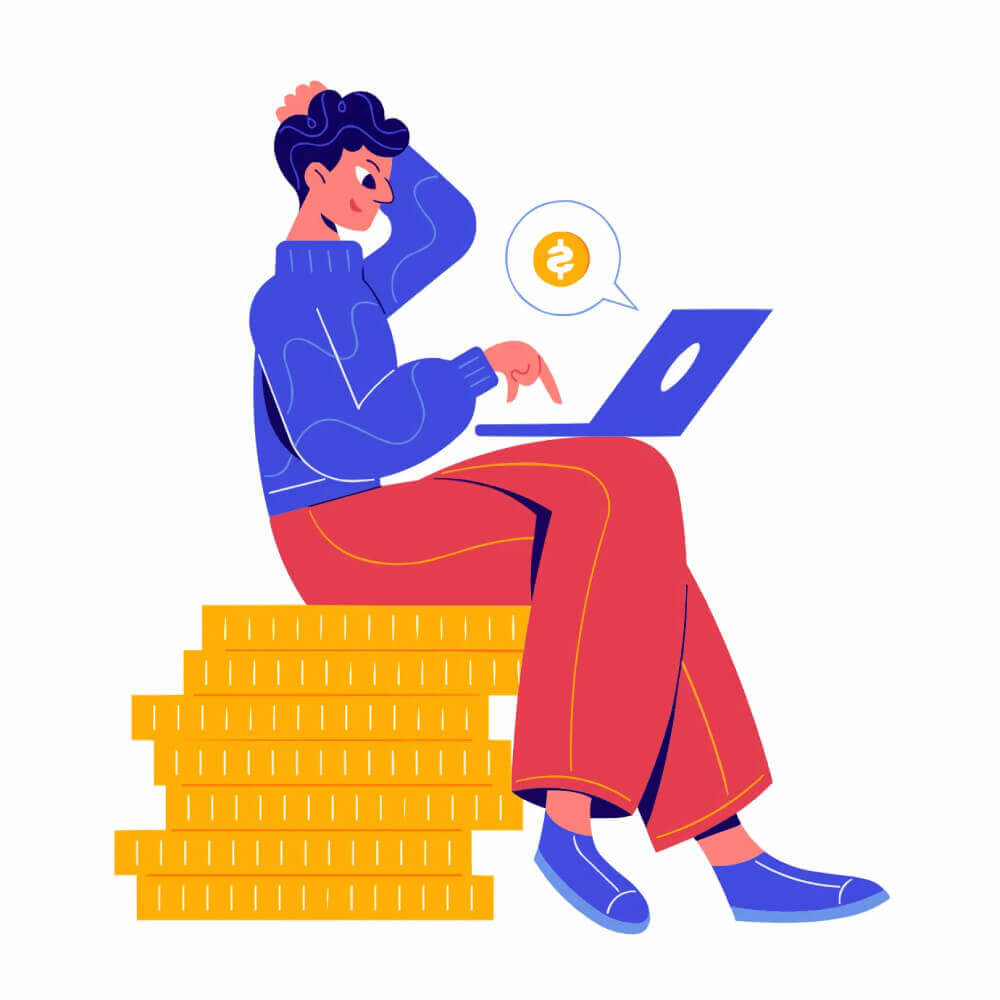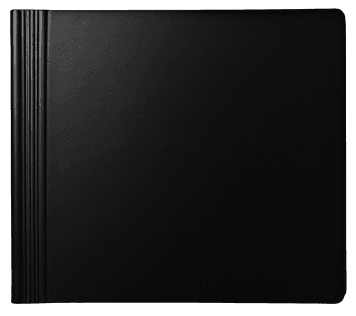In today’s digital age, videos are among the most powerful ways to share knowledge, promote businesses, and entertain audiences. Whether you’re creating explainer videos, brand videos, tutorials, or educational content, YouTube is one of the top platforms where millions of users engage with videos daily. To maximize the reach and accessibility of your content, adding subtitles to YouTube videos is not only a good idea but an essential practice. It ensures that your content is available to a global audience, including those who are deaf or hard of hearing, and helps improve the user experience. Moreover, subtitles can also give your video a better ranking in search engines, making it easier for people to find your content.
In this blog, we’ll dive into various methods of adding subtitles to YouTube videos, from automatic captions to manual editing, and explore how to add subtitles to videos that aren’t yours. Additionally, we’ll touch on using subtitles for better video accessibility and how subtitles can be a valuable tool for SEO (Search Engine Optimization). If you want to enhance your videos and reach a broader audience, this comprehensive guide will help you do just that.
Why Adding Subtitles to YouTube Videos Is Important
Before we dive into how to add subtitles to YouTube videos, it’s worth understanding why subtitles are so important. Here are some key benefits:
- Improved Accessibility: Subtitles ensure that your video content is accessible to a larger audience, especially individuals who are deaf or hard of hearing. By including subtitles, you’re not only adhering to accessibility standards but also improving the inclusivity of your content.
- Enhanced User Engagement: Many viewers prefer watching videos with subtitles, particularly when they are watching in a noisy environment or when they are not fluent in the video’s language. Subtitles help retain viewers by enabling them to follow along with ease.
- SEO Benefits: Adding subtitles to your videos can significantly improve your video SEO. Search engines like Google crawl the text from your subtitles, helping them index your video content. This can result in higher visibility in search results and potentially increase your video views.
- Multi-Language Support: Subtitles can easily be translated into different languages, making your video accessible to global audiences. YouTube offers an option for auto-translating subtitles into different languages, expanding your reach even further.
- Better Retention and Comprehension: Subtitles improve comprehension, especially when the video contains technical terms or fast-paced speech. Viewers are more likely to engage with and share videos that are easier to understand.
How Do I Get Subtitles for a YouTube Video?
YouTube provides several ways to get subtitles for your videos, depending on whether you’re the video owner or just a viewer. Here’s how you can go about getting subtitles for a video:
1. Automatic Subtitles (Auto-generated by YouTube)
YouTube offers an automatic captioning system that uses speech recognition technology to generate subtitles for videos. This is the easiest and fastest way to get subtitles for your video without putting in much effort.
- Pros: It’s free, and YouTube generates them automatically.
- Cons: The accuracy of auto-generated subtitles can vary, especially if the video has poor audio quality, strong accents, or technical language. Editing is often required.
To enable auto-generated subtitles:
- Upload your video to YouTube.
- YouTube will automatically process the video and generate subtitles, which you can later edit for accuracy.
2. Manual Subtitles (Upload Your Own)
If you want full control over the accuracy and quality of your subtitles, you can manually upload subtitle files. Subtitle files like .srt, .vtt, or .sbv can be created using subtitle creation software or online subtitle tools.
To upload your subtitles:
- Go to YouTube Studio.
- Open the video if you want to add subtitles.
- Under the “Subtitles” section, select “Add New Subtitles.”
- Upload your subtitle file.
YouTube will sync the subtitles with the video timeline automatically.
3. Community Contributions
For videos that aren’t yours, YouTube allows users to contribute subtitles through a community-based system. This feature lets people add subtitles in different languages or correct existing captions. The video owner must enable community contributions for this to work.
4. Third-Party Services
If you need more accurate subtitles, or if you don’t want to create them yourself, you can use third-party services like Rev, Kapwing, or Amara to create professional subtitles. These services typically charge a fee but offer higher accuracy and quicker turnaround times.
How Do I Manually Add Subtitles to a Video?
Manually adding subtitles is a great option if you want to ensure your captions are accurate and perfectly synced with your video’s content. Here’s a step-by-step guide to adding subtitles manually:
- Upload Your Video to YouTube: Start by uploading your video to YouTube. If the video is already uploaded, navigate to YouTube Studio.
- Open YouTube Studio: Go to YouTube Studio and click on the video you want to add subtitles to.
- Select Subtitles: In the left sidebar, click on Subtitles. You’ll be redirected to the subtitle management page for your video.
- Choose a Language: Choose the language of the subtitles. If YouTube hasn’t already generated subtitles for your video, you can start by adding your own.
- Create New Subtitles: You’ll be given two options: create Automatic Subtitles or Add Subtitles Manually. Select the manual option to start typing the subtitles yourself.
- Sync the Subtitles with the Video: Watch the video and type out the dialogue or important sounds you want to caption. YouTube allows you to sync the subtitles by specifying the time for each line. Ensure the subtitles appear at the right time and stay visible for enough duration to be read comfortably.
- Save the Subtitles: Once you’ve finished adding and syncing the subtitles, click on Save to finalize the changes. You can now review your video with subtitles enabled.
Can I Add Subtitles to a YouTube Video That Is Not Mine?
Yes, you can add subtitles to a YouTube video that you didn’t upload, but only if the video owner has enabled community contributions. Community contributions allow viewers to add subtitles or captions to videos, helping to improve accessibility and translation.
To add subtitles to a video that’s not yours:
- Check if Community Contributions Are Enabled: Not all YouTube videos allow community contributions. If the video owner has disabled this feature, you won’t be able to contribute subtitles. Look for the “Add Subtitles” option in the subtitle section.
- Click on “Add Subtitles”: If the option is available, you can click on “Add Subtitles” and start typing the captions. You can also contribute translations if the video is in a language, you understand well.
- Wait for Approval: Once you’ve submitted your subtitles, the video owner will need to approve them before they go live. If approved, your subtitles will be visible to all viewers of the video.
How Do I Add CC (Closed Captions) to a Video?
Closed captions (CC) are subtitles that include not only spoken words but also background sounds, sound effects, and speaker identification, which are useful for viewers who are deaf or hard of hearing. Adding CC to a video enhances its accessibility and is particularly useful for educational and informative content.
Here’s how to add closed captions to your video:
- Upload the Video: Upload your video to YouTube, and let it process.
- Open YouTube Studio: Go to YouTube Studio and select the video you want to add CC to.
- Click on “Subtitles”: In the left sidebar, click on Subtitles.
- Add or Edit Subtitles: Select Add New Subtitles and type the dialogue as you hear it in the video. Make sure to also include sound effects and non-verbal sounds in the CC file, like [door creaks] or [laughter].
- Save: Once done, save your subtitles and enable the CC option on your video.
How to Add Subtitles to a YouTube Video That Is Not Yours (2022)
If you’re watching a YouTube video and want to contribute subtitles, follow these steps:
- Ensure Community Contributions Are Enabled: Check if the video owner has allowed community contributions. If the feature is available, you can add subtitles in your preferred language.
- Click on “Add Subtitles”: Navigate to the subtitle section and click on Add Subtitles to contribute your own.
- Approval: The video owner will review and approve your submission before the subtitles go live.
How to Turn on Subtitles on YouTube Without CC
Sometimes, a video might not have the CC (Closed Captioning) option but still have subtitles available. Here’s how you can enable subtitles in such cases:
- Open the Video Settings: Click on the Settings gear icon in the lower right corner of the video.
- Select Subtitles/CC: Click on Subtitles/CC. If subtitles are available, you’ll see them here.
- Auto-translate: If the video has no CC, you can try using the Auto-translate feature. This option translates the subtitles into the language of your choice.
How to Add Subtitles to a Video for Free
You don’t need to spend money to add subtitles to your video. YouTube’s built-in features and free tools like Kapwing and Amara can help you easily create and sync subtitles. Here’s how:
- Upload Your Video: Upload your video to YouTube.
- Use Automatic Subtitles: Enable auto-generated subtitles and edit them as needed.
- Free Tools: Use free subtitle creation tools such as Amara or Kapwing to generate and add subtitles. These platforms are intuitive and easy to use for beginners.
How to Add Subtitles to a Downloaded Video
To add subtitles to a downloaded video file (before uploading it to YouTube or other platforms), use subtitle creation software or online services. Here’s how:
- Install Subtitle Software: Download and install software like Aegisub or Subtitle Edit to create and sync subtitles.
- Create Subtitles: Use the software to manually create subtitles, then export the subtitles in a file format supported by YouTube, such as .srt.
- Upload to YouTube: After adding the subtitles, upload the video to YouTube, and choose the subtitle file when prompted.
Add Subtitles to Video – A Step-by-Step Guide
Here is a detailed step-by-step process to help you add subtitles to your video:
- Upload Your Video: First, upload the video to YouTube.
- Open YouTube Studio: Navigate to the Subtitles section under the video settings.
- Review & Edit Transcriptions: YouTube may auto-generate transcriptions for your video. Review and edit them as necessary.
- Save the Subtitles: Once satisfied, save the subtitles to complete the process.